nvidia-smi命令详解和一些高阶技巧讲解
nvidia-smi命令详解
1. nvidia-smi命令介绍
在深度学习等场景中,nvidia-smi命令是我们经常接触到的一个命令,用来查看GPU的占用情况,可以说是一个必须要学会的命令了,普通用户一般用的比较多的就是nvidia-smi的命令,其实掌握了这一个命令也就能够覆盖绝大多数场景了,但是本质求真务实的态度,本文调研了相关资料,整理了一些比较常用的nvidia-smi命令的其他用法。
2. nvidia-smi 支持的 GPU
NVIDIA 的 SMI 工具基本上支持自 2011 年以来发布的任何 NVIDIA GPU。其中包括来自 Fermi 和更高架构系列(Kepler、Maxwell、Pascal、Volta , Turing, Ampere等)的 Tesla、Quadro 和 GeForce 设备。
支持的产品包括:
特斯拉:S1070、S2050、C1060、C2050/70、M2050/70/90、X2070/90、K10、K20、K20X、K40、K80、M40、P40、P100、V100、A100、H100。
Quadro:4000、5000、6000、7000、M2070-Q、K 系列、M 系列、P 系列、RTX 系列
GeForce:不同级别的支持,可用的指标少于 Tesla 和 Quadro 产品。
3. 桌面显卡和服务器显卡均支持的命令
(1)nvidia-smi
?| 1 2 3 4 5 6 7 8 9 10 11 12 13 14 15 16 17 18 19 20 21 22 23 24 25 26 27 28 29 30 31 32 33 34 35 36 37 38 39 40 | 用户名@主机名:~ # nvidia-smi Mon Dec 5 08:48:49 2022 +-----------------------------------------------------------------------------+ | NVIDIA-SMI 450.172.01 Driver Version: 450.172.01 CUDA Version: 11.0 | |-------------------------------+----------------------+----------------------+ | GPU Name Persistence-M| Bus-Id Disp.A | Volatile Uncorr. ECC | | Fan Temp Perf Pwr:Usage /Cap | Memory-Usage | GPU-Util Compute M. | | | | MIG M. | |===============================+======================+======================| | 0 A100-SXM4-40GB On | 00000000:26:00.0 Off | 0 | | N /A 22C P0 54W / 400W | 0MiB / 40537MiB | 0% Default | | | | Disabled | +-------------------------------+----------------------+----------------------+ | 1 A100-SXM4-40GB On | 00000000:2C:00.0 Off | 0 | | N /A 25C P0 53W / 400W | 0MiB / 40537MiB | 0% Default | | | | Disabled | +-------------------------------+----------------------+----------------------+ | 2 A100-SXM4-40GB On | 00000000:66:00.0 Off | 0 | | N /A 25C P0 50W / 400W | 0MiB / 40537MiB | 0% Default | | | | Disabled | +-------------------------------+----------------------+----------------------+ | 3 A100-SXM4-40GB On | 00000000:6B:00.0 Off | 0 | | N /A 23C P0 51W / 400W | 0MiB / 40537MiB | 0% Default | | | | Disabled | +-------------------------------+----------------------+----------------------+ | 4 A100-SXM4-40GB On | 00000000:A2:00.0 Off | 0 | | N /A 23C P0 57W / 400W | 0MiB / 40537MiB | 0% Default | | | | Disabled | +-------------------------------+----------------------+----------------------+ | 5 A100-SXM4-40GB On | 00000000:A7:00.0 Off | 0 | | N /A 25C P0 52W / 400W | 0MiB / 40537MiB | 0% Default | | | | Disabled | +-------------------------------+----------------------+----------------------+ +-----------------------------------------------------------------------------+ | Processes: | | GPU GI CI PID Type Process name GPU Memory | | ID ID Usage | |=============================================================================| +-----------------------------------------------------------------------------+ |
下面详细介绍一下每个部分分别表示什么:
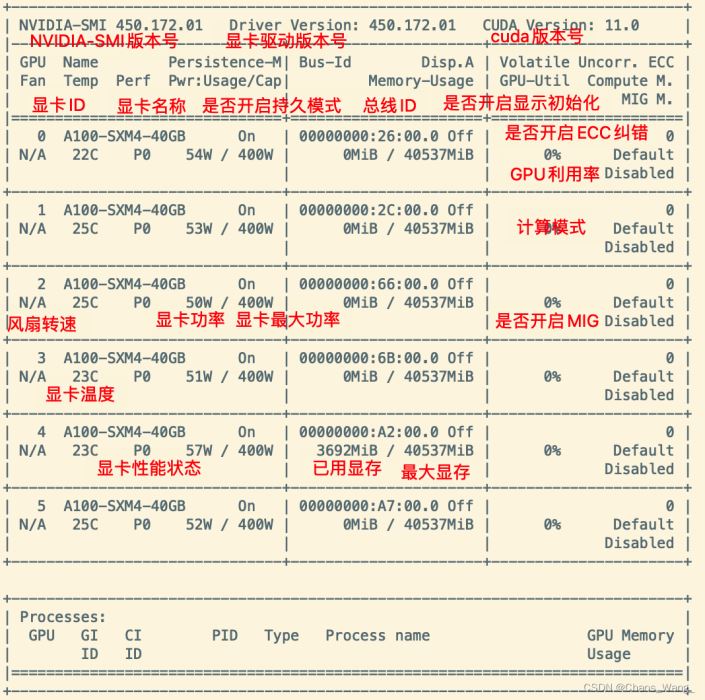
下面是上图的一些具体介绍,比较简单的我就不列举了,只列举一些不常见的:
持久模式:persistence mode 能够让 GPU 更快响应任务,待机功耗增加。
关闭 persistence mode 同样能够启动任务。
持续模式虽然耗能大,但是在新的GPU应用启动时,花费的时间更少
风扇转速:主动散热的显卡一般会有这个参数,服务器显卡一般是被动散热,这个参数显示N/A。
从0到100%之间变动,这个速度是计算机期望的风扇转速,实际情况下如果风扇堵转,可能打不到显示的转速。
有的设备不会返回转速,因为它不依赖风扇冷却而是通过其他外设保持低温(比如有些实验室的服务器是常年放在空调房间里的)。
温度:单位是摄氏度。
性能状态:从P0到P12,P0表示最大性能,P12表示状态最小性能。
Disp.A:Display Active,表示GPU的显示是否初始化。
ECC纠错:这个只有近几年的显卡才具有这个功能,老版显卡不具备这个功能。
MIG:Multi-Instance GPU,多实例显卡技术,支持将一张显卡划分成多张显卡使用,目前只支持安培架构显卡。
新的多实例GPU (MIG)特性允许GPU(从NVIDIA安培架构开始)被安全地划分为多达7个独立的GPU实例。
用于CUDA应用,为多个用户提供独立的GPU资源,以实现最佳的GPU利用率。
对于GPU计算能力未完全饱和的工作负载,该特性尤其有益,因此用户可能希望并行运行不同的工作负载,以最大化利用率。
开启MIG的显卡使用nvidia-smi命令如下所示:
?| 1 2 3 4 5 6 7 8 9 10 11 12 13 14 15 16 17 18 19 20 21 22 23 24 25 26 27 28 29 30 31 32 33 34 35 36 37 38 39 40 41 42 43 44 45 46 47 48 49 50 51 52 53 54 55 56 57 58 59 60 61 62 63 64 65 66 67 68 69 | Mon Dec 5 16:48:56 2022 +-----------------------------------------------------------------------------+ | NVIDIA-SMI 450.172.01 Driver Version: 450.172.01 CUDA Version: 11.0 | |-------------------------------+----------------------+----------------------+ | GPU Name Persistence-M| Bus-Id Disp.A | Volatile Uncorr. ECC | | Fan Temp Perf Pwr:Usage /Cap | Memory-Usage | GPU-Util Compute M. | | | | MIG M. | |===============================+======================+======================| | 0 A100-SXM4-40GB On | 00000000:26:00.0 Off | 0 | | N /A 22C P0 54W / 400W | 0MiB / 40537MiB | 0% Default | | | | Disabled | +-------------------------------+----------------------+----------------------+ | 1 A100-SXM4-40GB On | 00000000:2C:00.0 Off | 0 | | N /A 24C P0 53W / 400W | 0MiB / 40537MiB | 0% Default | | | | Disabled | +-------------------------------+----------------------+----------------------+ | 2 A100-SXM4-40GB On | 00000000:66:00.0 Off | 0 | | N /A 25C P0 50W / 400W | 0MiB / 40537MiB | 0% Default | | | | Disabled | +-------------------------------+----------------------+----------------------+ | 3 A100-SXM4-40GB On | 00000000:6B:00.0 Off | 0 | | N /A 23C P0 51W / 400W | 0MiB / 40537MiB | 0% Default | | | | Disabled | +-------------------------------+----------------------+----------------------+ | 4 A100-SXM4-40GB On | 00000000:A2:00.0 Off | 0 | | N /A 23C P0 56W / 400W | 3692MiB / 40537MiB | 0% Default | | | | Disabled | +-------------------------------+----------------------+----------------------+ | 5 A100-SXM4-40GB On | 00000000:A7:00.0 Off | 0 | | N /A 25C P0 52W / 400W | 0MiB / 40537MiB | 0% Default | | | | Disabled | +-------------------------------+----------------------+----------------------+ | 6 A100-SXM4-40GB On | 00000000:E1:00.0 Off | On | | N /A 24C P0 43W / 400W | 22MiB / 40537MiB | N /A Default | | | | Enabled | +-------------------------------+----------------------+----------------------+ | 7 A100-SXM4-40GB On | 00000000:E7:00.0 Off | On | | N /A 22C P0 52W / 400W | 19831MiB / 40537MiB | N /A Default | | | | Enabled | +-------------------------------+----------------------+----------------------+ +-----------------------------------------------------------------------------+ | MIG devices: | +------------------+----------------------+-----------+-----------------------+ | GPU GI CI MIG | Memory-Usage | Vol| Shared | | ID ID Dev | BAR1-Usage | SM Unc| CE ENC DEC OFA JPG| | | | ECC| | |==================+======================+===========+=======================| | 6 1 0 0 | 11MiB / 20096MiB | 42 0 | 3 0 2 0 0 | | | 0MiB / 32767MiB | | | +------------------+----------------------+-----------+-----------------------+ | 6 2 0 1 | 11MiB / 20096MiB | 42 0 | 3 0 2 0 0 | | | 0MiB / 32767MiB | | | +------------------+----------------------+-----------+-----------------------+ | 7 1 0 0 | 11MiB / 20096MiB | 42 0 | 3 0 2 0 0 | | | 0MiB / 32767MiB | | | +------------------+----------------------+-----------+-----------------------+ | 7 2 0 1 | 19820MiB / 20096MiB | 42 0 | 3 0 2 0 0 | | | 4MiB / 32767MiB | | | +------------------+----------------------+-----------+-----------------------+ +-----------------------------------------------------------------------------+ | Processes: | | GPU GI CI PID Type Process name GPU Memory | | ID ID Usage | |=============================================================================| | 4 N /A N /A 22888 C python 3689MiB | | 7 2 0 37648 C ...vs /tf2 .4-py3.8 /bin/python 19805MiB | +-----------------------------------------------------------------------------+ |
如上图我将GPU 6和7两张显卡使用MIG技术虚拟化成4张显卡,分别是GPU6:0,GPU6:1,GPU7:0,GPU7:1
每张卡的显存为20GB,MIG技术支持将A100显卡虚拟化成7张显卡,具体介绍我会在之后的博客中更新。
(2)nvidia-smi -h
输入 nvidia-smi -h 可查看该命令的帮助手册,如下所示:
?| 1 2 3 4 5 6 7 8 9 10 11 12 13 14 15 16 17 18 19 20 21 22 23 24 25 26 27 28 29 30 31 32 33 34 35 36 37 38 39 40 41 42 43 44 45 46 47 48 49 50 51 52 53 54 55 56 57 58 59 60 61 62 63 64 65 66 67 68 69 70 71 72 73 74 75 76 77 78 79 80 81 82 83 84 85 86 87 88 89 90 91 92 93 94 95 96 97 98 99 100 101 102 103 104 105 106 107 108 109 110 111 112 113 114 115 116 117 118 119 120 121 122 123 124 125 126 127 128 129 130 131 132 133 134 135 136 137 138 139 140 141 142 143 144 145 146 147 148 149 150 151 152 153 154 155 156 157 158 159 160 161 162 163 164 165 166 167 168 169 170 171 172 173 174 175 176 177 178 179 180 181 182 183 184 185 186 187 188 189 190 191 192 193 194 195 196 197 198 199 200 201 202 203 204 205 206 207 208 209 210 211 212 213 214 215 216 217 218 219 220 221 222 223 224 225 226 227 228 | 用户名@主机名:$ nvidia-smi -h NVIDIA System Management Interface -- v450.172.01 NVSMI provides monitoring information for Tesla and select Quadro devices. The data is presented in either a plain text or an XML format , via stdout or a file . NVSMI also provides several management operations for changing the device state. Note that the functionality of NVSMI is exposed through the NVML C-based library. See the NVIDIA developer website for more information about NVML. Python wrappers to NVML are also available. The output of NVSMI is not guaranteed to be backwards compatible; NVML and the bindings are backwards compatible. http: //developer .nvidia.com /nvidia-management-library-nvml/ http: //pypi .python.org /pypi/nvidia-ml-py/ Supported products: - Full Support - All Tesla products, starting with the Kepler architecture - All Quadro products, starting with the Kepler architecture - All GRID products, starting with the Kepler architecture - GeForce Titan products, starting with the Kepler architecture - Limited Support - All Geforce products, starting with the Kepler architecture nvidia-smi [OPTION1 [ARG1]] [OPTION2 [ARG2]] ... -h, --help Print usage information and exit . LIST OPTIONS: -L, --list-gpus Display a list of GPUs connected to the system. -B, --list-blacklist-gpus Display a list of blacklisted GPUs in the system. SUMMARY OPTIONS: <no arguments> Show a summary of GPUs connected to the system. [plus any of] -i, -- id = Target a specific GPU. -f, --filename= Log to a specified file , rather than to stdout. -l, --loop= Probe until Ctrl+C at specified second interval. QUERY OPTIONS: -q, --query Display GPU or Unit info. [plus any of] -u, --unit Show unit, rather than GPU, attributes. -i, -- id = Target a specific GPU or Unit. -f, --filename= Log to a specified file , rather than to stdout. -x, --xml- format Produce XML output. --dtd When showing xml output, embed DTD. -d, --display= Display only selected information: MEMORY, UTILIZATION, ECC, TEMPERATURE, POWER, CLOCK, COMPUTE, PIDS, PERFORMANCE, SUPPORTED_CLOCKS, PAGE_RETIREMENT, ACCOUNTING, ENCODER_STATS, FBC_STATS, ROW_REMAPPER Flags can be combined with comma e.g. ECC,POWER. Sampling data with max /min/avg is also returned for POWER, UTILIZATION and CLOCK display types. Doesn't work with -u or -x flags. -l, --loop= Probe until Ctrl+C at specified second interval. -lms, --loop-ms= Probe until Ctrl+C at specified millisecond interval. SELECTIVE QUERY OPTIONS: Allows the caller to pass an explicit list of properties to query. [one of] --query-gpu= Information about GPU. Call --help-query-gpu for more info. --query-supported-clocks= List of supported clocks. Call --help-query-supported-clocks for more info. --query-compute-apps= List of currently active compute processes. Call --help-query-compute-apps for more info. --query-accounted-apps= List of accounted compute processes. Call --help-query-accounted-apps for more info. This query is not supported on vGPU host. --query-retired-pages= List of device memory pages that have been retired. Call --help-query-retired-pages for more info. --query-remapped-rows= Information about remapped rows. Call --help-query-remapped-rows for more info. [mandatory] -- format = Comma separated list of format options: csv - comma separated values (MANDATORY) noheader - skip the first line with column headers nounits - don't print units for numerical values [plus any of] -i, -- id = Target a specific GPU or Unit. -f, --filename= Log to a specified file , rather than to stdout. -l, --loop= Probe until Ctrl+C at specified second interval. -lms, --loop-ms= Probe until Ctrl+C at specified millisecond interval. DEVICE MODIFICATION OPTIONS: [any one of] -pm, --persistence-mode= Set persistence mode: 0 /DISABLED , 1 /ENABLED -e, --ecc-config= Toggle ECC support: 0 /DISABLED , 1 /ENABLED -p, --reset-ecc-errors= Reset ECC error counts: 0 /VOLATILE , 1 /AGGREGATE -c, --compute-mode= Set MODE for compute applications: 0 /DEFAULT , 1 /EXCLUSIVE_PROCESS , 2 /PROHIBITED --gom= Set GPU Operation Mode: 0 /ALL_ON , 1 /COMPUTE , 2 /LOW_DP -r --gpu-reset Trigger reset of the GPU. Can be used to reset the GPU HW state in situations that would otherwise require a machine reboot. Typically useful if a double bit ECC error has occurred. Reset operations are not guarenteed to work in all cases and should be used with caution. -vm --virt-mode= Switch GPU Virtualization Mode: Sets GPU virtualization mode to 3 /VGPU or 4 /VSGA Virtualization mode of a GPU can only be set when it is running on a hypervisor. -lgc --lock-gpu-clocks= Specifies <minGpuClock,maxGpuClock> clocks as a pair (e.g. 1500,1500) that defines the range of desired locked GPU clock speed in MHz. Setting this will supercede application clocks and take effect regardless if an app is running. Input can also be a singular desired clock value (e.g. <GpuClockValue>). -rgc --reset-gpu-clocks Resets the Gpu clocks to the default values. -ac --applications-clocks= Specifies <memory,graphics> clocks as a pair (e.g. 2000,800) that defines GPU's speed in MHz while running applications on a GPU. -rac --reset-applications-clocks Resets the applications clocks to the default values. -acp --applications-clocks-permission= Toggles permission requirements for -ac and -rac commands: 0 /UNRESTRICTED , 1 /RESTRICTED -pl --power-limit= Specifies maximum power management limit in watts. -cc --cuda-clocks= Overrides or restores default CUDA clocks. In override mode, GPU clocks higher frequencies when running CUDA applications. Only on supported devices starting from the Volta series. Requires administrator privileges. 0 /RESTORE_DEFAULT , 1 /OVERRIDE -am --accounting-mode= Enable or disable Accounting Mode: 0 /DISABLED , 1 /ENABLED -caa -- clear -accounted-apps Clears all the accounted PIDs in the buffer. --auto-boost-default= Set the default auto boost policy to 0 /DISABLED or 1 /ENABLED , enforcing the change only after the last boost client has exited. --auto-boost-permission= Allow non-admin /root control over auto boost mode: 0 /UNRESTRICTED , 1 /RESTRICTED -mig --multi-instance-gpu= Enable or disable Multi Instance GPU: 0 /DISABLED , 1 /ENABLED Requires root. [plus optional] -i, -- id = Target a specific GPU. -eow, --error-on-warning Return a non-zero error for warnings. UNIT MODIFICATION OPTIONS: -t, --toggle-led= Set Unit LED state: 0 /GREEN , 1 /AMBER [plus optional] -i, -- id = Target a specific Unit. SHOW DTD OPTIONS: --dtd Print device DTD and exit . [plus optional] -f, --filename= Log to a specified file , rather than to stdout. -u, --unit Show unit, rather than device, DTD. --debug= Log encrypted debug information to a specified file . STATISTICS: (EXPERIMENTAL) stats Displays device statistics. "nvidia-smi stats -h" for more information. Device Monitoring: dmon Displays device stats in scrolling format . "nvidia-smi dmon -h" for more information. daemon Runs in background and monitor devices as a daemon process. This is an experimental feature. Not supported on Windows baremetal "nvidia-smi daemon -h" for more information. replay Used to replay /extract the persistent stats generated by daemon. This is an experimental feature. "nvidia-smi replay -h" for more information. Process Monitoring: pmon Displays process stats in scrolling format . "nvidia-smi pmon -h" for more information. TOPOLOGY: topo Displays device /system topology. "nvidia-smi topo -h" for more information. DRAIN STATES: drain Displays /modifies GPU drain states for power idling. "nvidia-smi drain -h" for more information. NVLINK: nvlink Displays device nvlink information. "nvidia-smi nvlink -h" for more information. CLOCKS: clocks Control and query clock information. "nvidia-smi clocks -h" for more information. ENCODER SESSIONS: encodersessions Displays device encoder sessions information. "nvidia-smi encodersessions -h" for more information. FBC SESSIONS: fbcsessions Displays device FBC sessions information. "nvidia-smi fbcsessions -h" for more information. GRID vGPU: vgpu Displays vGPU information. "nvidia-smi vgpu -h" for more information. MIG: mig Provides controls for MIG management. "nvidia-smi mig -h" for more information. Please see the nvidia-smi(1) manual page for more detailed information. |
(3)nvidia-smi -L
输入 nvidia-smi -L 可以列出所有的GPU设备及其UUID,如下所示:
?| 1 2 3 4 5 6 7 8 9 10 11 12 13 | 用户名@主机名:$ nvidia-smi -L GPU 0: A100-SXM4-40GB (UUID: GPU-9f2df045-8650-7b2e-d442-cc0d7ba0150d) GPU 1: A100-SXM4-40GB (UUID: GPU-ad117600-5d0e-557d-c81d-7c4d60555eaa) GPU 2: A100-SXM4-40GB (UUID: GPU-087ca21d-0c14-66d0-3869-59ff65a48d58) GPU 3: A100-SXM4-40GB (UUID: GPU-eb9943a0-d78e-4220-fdb2-e51f2b490064) GPU 4: A100-SXM4-40GB (UUID: GPU-8302a1f7-a8be-753f-eb71-6f60c5de1703) GPU 5: A100-SXM4-40GB (UUID: GPU-ee1be011-0d98-3d6f-8c89-b55c28966c63) GPU 6: A100-SXM4-40GB (UUID: GPU-8b3c7f5b-3fb4-22c3-69c9-4dd6a9f31586) MIG 3g.20gb Device 0: (UUID: MIG-GPU-8b3c7f5b-3fb4-22c3-69c9-4dd6a9f31586 /1/0 ) MIG 3g.20gb Device 1: (UUID: MIG-GPU-8b3c7f5b-3fb4-22c3-69c9-4dd6a9f31586 /2/0 ) GPU 7: A100-SXM4-40GB (UUID: GPU-fab40b5f-c286-603f-8909-cdb73e5ffd6c) MIG 3g.20gb Device 0: (UUID: MIG-GPU-fab40b5f-c286-603f-8909-cdb73e5ffd6c /1/0 ) MIG 3g.20gb Device 1: (UUID: MIG-GPU-fab40b5f-c286-603f-8909-cdb73e5ffd6c /2/0 ) |
(4)nvidia-smi -q
输入 nvidia-smi -q 可以列出所有GPU设备的详细信息。如果只想列出某一GPU的详细信息,可使用 -i 选项指定,如下图所示:
?| 1 2 3 4 5 6 7 8 9 10 11 12 13 14 15 16 17 18 19 20 21 22 23 24 25 26 27 28 29 30 31 32 33 34 35 36 37 38 39 40 41 42 43 44 45 46 47 48 49 50 51 52 53 54 55 56 57 58 59 60 61 62 63 64 65 66 67 68 69 70 71 72 73 74 75 76 77 78 79 80 81 82 83 84 85 86 87 88 89 90 91 92 93 94 95 96 97 98 99 100 101 102 103 104 105 106 107 108 109 110 111 112 113 114 115 116 117 118 119 120 121 122 123 124 125 126 127 128 129 130 131 132 133 134 135 136 137 138 139 140 141 142 143 144 145 146 147 148 149 150 151 152 153 154 155 156 157 158 159 160 161 162 163 | 用户名@主机名:$ nvidia-smi -q -i 0 ==============NVSMI LOG============== Timestamp : Mon Dec 5 17:31:45 2022 Driver Version : 450.172.01 CUDA Version : 11.0 Attached GPUs : 8 GPU 00000000:26:00.0 Product Name : A100-SXM4-40GB Product Brand : Tesla Display Mode : Enabled Display Active : Disabled Persistence Mode : Enabled MIG Mode Current : Disabled Pending : Disabled Accounting Mode : Disabled Accounting Mode Buffer Size : 4000 Driver Model Current : N /A Pending : N /A Serial Number : 1564720004631 GPU UUID : GPU-9f2df045-8650-7b2e-d442-cc0d7ba0150d Minor Number : 2 VBIOS Version : 92.00.19.00.10 MultiGPU Board : No Board ID : 0x2600 GPU Part Number : 692-2G506-0200-002 Inforom Version Image Version : G506.0200.00.04 OEM Object : 2.0 ECC Object : 6.16 Power Management Object : N /A GPU Operation Mode Current : N /A Pending : N /A GPU Virtualization Mode Virtualization Mode : None Host VGPU Mode : N /A IBMNPU Relaxed Ordering Mode : N /A PCI Bus : 0x26 Device : 0x00 Domain : 0x0000 Device Id : 0x20B010DE Bus Id : 00000000:26:00.0 Sub System Id : 0x134F10DE GPU Link Info PCIe Generation Max : 4 Current : 4 Link Width Max : 16x Current : 16x Bridge Chip Type : N /A Firmware : N /A Replays Since Reset : 0 Replay Number Rollovers : 0 Tx Throughput : 0 KB /s Rx Throughput : 0 KB /s Fan Speed : N /A Performance State : P0 Clocks Throttle Reasons Idle : Active Applications Clocks Setting : Not Active SW Power Cap : Not Active HW Slowdown : Not Active HW Thermal Slowdown : Not Active HW Power Brake Slowdown : Not Active Sync Boost : Not Active SW Thermal Slowdown : Not Active Display Clock Setting : Not Active FB Memory Usage Total : 40537 MiB Used : 0 MiB Free : 40537 MiB BAR1 Memory Usage Total : 65536 MiB Used : 29 MiB Free : 65507 MiB Compute Mode : Default Utilization Gpu : 0 % Memory : 0 % Encoder : 0 % Decoder : 0 % Encoder Stats Active Sessions : 0 Average FPS : 0 Average Latency : 0 FBC Stats Active Sessions : 0 Average FPS : 0 Average Latency : 0 Ecc Mode Current : Enabled Pending : Enabled ECC Errors Volatile SRAM Correctable : 0 SRAM Uncorrectable : 0 DRAM Correctable : 0 DRAM Uncorrectable : 0 Aggregate SRAM Correctable : 0 SRAM Uncorrectable : 0 DRAM Correctable : 0 DRAM Uncorrectable : 0 Retired Pages Single Bit ECC : N /A Double Bit ECC : N /A Pending Page Blacklist : N /A Remapped Rows Correctable Error : 0 Uncorrectable Error : 0 Pending : No Remapping Failure Occurred : No Bank Remap Availability Histogram Max : 640 bank(s) High : 0 bank(s) Partial : 0 bank(s) Low : 0 bank(s) None : 0 bank(s) Temperature GPU Current Temp : 26 C GPU Shutdown Temp : 92 C GPU Slowdown Temp : 89 C GPU Max Operating Temp : 85 C Memory Current Temp : 38 C Memory Max Operating Temp : 95 C Power Readings Power Management : Supported Power Draw : 55.79 W Power Limit : 400.00 W Default Power Limit : 400.00 W Enforced Power Limit : 400.00 W Min Power Limit : 100.00 W Max Power Limit : 400.00 W Clocks Graphics : 210 MHz SM : 210 MHz Memory : 1215 MHz Video : 585 MHz Applications Clocks Graphics : 1095 MHz Memory : 1215 MHz Default Applications Clocks Graphics : 1095 MHz Memory : 1215 MHz Max Clocks Graphics : 1410 MHz SM : 1410 MHz Memory : 1215 MHz Video : 1290 MHz Max Customer Boost Clocks Graphics : 1410 MHz Clock Policy Auto Boost : N /A Auto Boost Default : N /A Processes : None |
(5)nvidia-smi -l [second]
输入 nvidia-smi -l [second] 后会每隔 second 秒刷新一次面板。监控GPU利用率通常会选择每隔1秒刷新一次,例如:
?| 1 | nvidia-smi -l 2 |
(6)nvidia-smi -pm
在 Linux 上,您可以将 GPU 设置为持久模式,以保持加载 NVIDIA 驱动程序,即使没有应用程序正在访问这些卡。 当您运行一系列短作业时,这特别有用。 持久模式在每个空闲 GPU 上使用更多瓦特,但可以防止每次启动 GPU 应用程序时出现相当长的延迟。 如果您为 GPU 分配了特定的时钟速度或功率限制(因为卸载 NVIDIA 驱动程序时这些更改会丢失),这也是必要的。 通过运行以下命令在所有 GPU 上启用持久性模式:
?| 1 | nvidia-smi -pm 1 |
也可以指定开启某个显卡的持久模式:
?| 1 | nvidia-smi -pm 1 -i 0 |
(7)nvidia-smi dmon
以 1 秒的更新间隔监控整体 GPU 使用情况
(8)nvidia-smi pmon
以 1 秒的更新间隔监控每个进程的 GPU 使用情况:
(9)…
4. 服务器显卡才支持的命令
(1)使用 nvidia-smi 查看系统/GPU 拓扑和 NVLink
要正确利用更高级的 NVIDIA GPU 功能(例如 GPU Direct),正确配置系统拓扑至关重要。 拓扑是指各种系统设备(GPU、InfiniBand HCA、存储控制器等)如何相互连接以及如何连接到系统的 CPU。 某些拓扑类型会降低性能甚至导致某些功能不可用。 为了帮助解决此类问题,nvidia-smi 支持系统拓扑和连接查询:
?| 1 2 3 | nvidia-smi topo --matrix #查看系统/GPU 拓扑 nvidia-smi nvlink --status #查询 NVLink 连接本身以确保状态、功能和运行状况。 nvidia-smi nvlink --capabilities #查询 NVLink 连接本身以确保状态、功能和运行状况。 |
(2)显卡分片技术
详见之后的更新
还有其他有用命令欢迎扔到评论区
参考文献
[1] nvidia-smi详解 https://blog.csdn.net/kunhe0512/article/details/126265050
[2] nvidia-smi常用选项汇总 https://raelum.blog.csdn.net/article/details/126914188
[3] nvidia-smi 命令详解 https://blog.csdn.net/m0_60721514/article/details/125241141
[4] 多实例显卡指南 https://docs.nvidia.com/datacenter/tesla/mig-user-guide/index.html
到此这篇关于nvidia-smi命令详解和一些高阶技巧介绍的文章就介绍到这了,更多相关nvidia-smi命令内容请搜索服务器之家以前的文章或继续浏览下面的相关文章希望大家以后多多支持服务器之家!
原文链接:https://blog.csdn.net/qq_41667743/article/details/128186459
1.本站遵循行业规范,任何转载的稿件都会明确标注作者和来源;2.本站的原创文章,请转载时务必注明文章作者和来源,不尊重原创的行为我们将追究责任;3.作者投稿可能会经我们编辑修改或补充。











